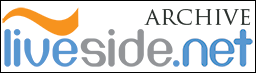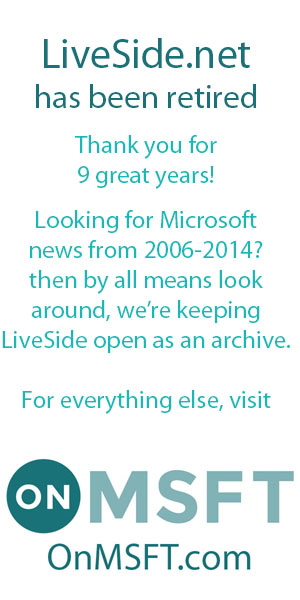Since Microsoft released the latest “QFE3” (QFE stands for Quick-Fix Engineering) version of Windows Live Essentials (Wave 3), build 14.0.8117.416, there had been numerous complains both at LiveSide and at the official Inside Windows Live team blog about the removal of the one-way “show my webcam” feature in Messenger. This prompted Piero Sierra from Microsoft commenting on the official team blog post explaining why these changes have been made:
Since Microsoft released the latest “QFE3” (QFE stands for Quick-Fix Engineering) version of Windows Live Essentials (Wave 3), build 14.0.8117.416, there had been numerous complains both at LiveSide and at the official Inside Windows Live team blog about the removal of the one-way “show my webcam” feature in Messenger. This prompted Piero Sierra from Microsoft commenting on the official team blog post explaining why these changes have been made:
There seems to be some confusion on the update to the webcam feature. Let me clarify that one-way video conversations are still very much supported. It is still absolutely possible to “share your video” with a relative abroad who does not have a video camera. Or see someone else’s webcam when you do not have one. Let me explain how you do this: Let’s say you do not have a video camera, and are chatting with a friend who does. In the chat window, click “Video” (or click the webcam icon next to your friend’s user tile). This will set up a one-way video call. You can then mute or unmute your audio by clicking the microphone. You can control your friend’s audio by clicking the speaker icon. Simple as that, and you still have the control. The inverse is also supported (where you have a webcam, and your friend does not).
Some background on what has changed: In the past, we offered two choices to start a video conversation with someone. You could either click “Video Call” or select “Show my webcam.” Video Call is the full-featured option that includes two-way video and audio. It is how most people expect video calling to work. Show my webcam was a one-way feature, where you could show your webcam’s video to your friend, without audio. This caused a lot of confusion, and our data showed users would often click “Show my webcam”, only to be surprised they didn’t have audio, and couldn’t see their friend. They would then attempt to turn these on separately. Furthermore, the two features used a different video code-path which made switching between these scenarios hard, and also made it hard for the team to make quality & performance improvements to the scenario as a whole.
In our latest update, we have simplified the command to just “Start Video Call”… If you have a webcam, but your friend does not, they will be able to see you and hear you, and you’ll be able hear them if they have a microphone. If you do not want to hear your friend, or do not want to share your audio, you can simply toggle the microphone icon next to your picture or the speaker icon next to your friend‘s picture.
There are only really two aspects that are different:
(1) It is no longer easy to hide your webcam’s feed if you have one enabled when you start a video call (you can still do this using the AV settings dialog).
(2) You can no longer set up “webcam rings” with multiple people sharing silent video one-way.There are valid reasons to enable both of these scenarios, but their usage was very infrequent, and made both the user experience and the code overly complicated. This is why we have chosen to move forward with a simpler option. Please look for a post soon about our expanded video capabilities in Wave 4.
The important note to takeaway from this is that one-way webcam is still supported if either end in the video call does not have a webcam installed (or have it disabled via the AV settings dialogue). After all, if you’re wishing to have a “video call” and you both have a webcam, there’s really no reason why you’d want to hide your webcam. Even if you do for some reason, you can still disable your webcam if you really don’t want to show yourself to the other party.