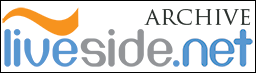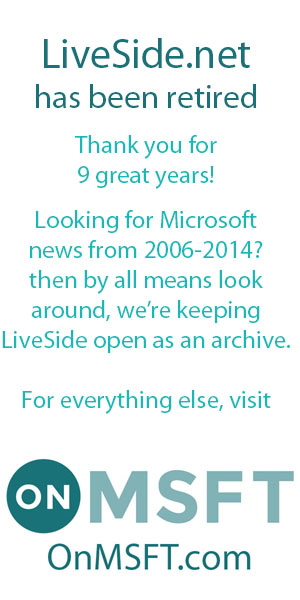Also announced yesterday is the Bing Bar. Another search/tool bar? Yes and no, it replaces the MSN Toolbar Beta. If you go to the MSN toolbar URL you get the following page: 
I’ve set it to en-ca here, now there’s a few different ones, in the UK you get 
They have to wait? :O
In the US it already redirects you to their new Bing Bar page, http://www.discoverbing.com/toolbar/ 
This new Bing Bar is powered by Microsoft Silverlight and works for both Internet Explorer and Firefox. If you have both on your computer, like me, then one installation will install it in both browsers.
Some of the features are:
-
Search Assist – start typing in the search box and see suggested searches, image suggestions, and your search history. Notice also how as soon as you signal to us that you’re going to ‘search’ we expose the search options (like images, videos, etc) in the bar.


-
Browse Plus – sometimes you don’t want to search – you want knowledge and information to come to you. The Bing Bar pulls content from across the web and will even alert you to breaking news when it’s happening. You can also tell the bar to watch things for you – like stocks and sports – and let it handle the searches for you.
-
No-Fail Cash Detector: let the Bing Bar help you save money when shopping online. Do a search on a site like craigslist.org and the Bing Bar conducts a “search” on your behalf, figures out if there are merchants where you can get Bing Cashback on that product, and alerts you by flashing the Cashback icon.
Let’s install this toolbar shall we? The first screen we see is this one: 
Here we set our locale and choose the additional options. Then let it go ahead and install (close browsers as it tells you to do).
Once it’s installed open up your browser and customize the toolbar to your likings. First off I miss access to Windows Live, so I’m going to add the Windows Live button (click +). 

At first I was clicking on the button expecting it to go straight into the toolbar, but nope that’s not how it works! You drag and drop the button where you want it, you can even rearrange the ones already there! Buttons in the toolbar you don’t want you simply drag back into the button box. As you can see there are plenty of buttons, so take your pick and click “Done” when you are done. On news the buttons will blink and color.
Now for final customizations click the wrench: 
4 more screens! In the first you can choose the color for the toolbar and even set a theme if you want. Available themes are Autumn, Spring, Summer and Winter.
Now we’re done customizing, my toolbar looks like this: ![]()
Now mind the Weather button: 
You can set it to locations you want and get a 5 day forecast. You also get to choose to show temperatures in Fahrenheit or Celsius.
Another feature is the Safety Center: 
This will tell you if your safety is up to par!
All done now, log in on the bar and explore.
Now if only this toolbar would offer synchronization of favorites (and perhaps have a translator button) I could kiss the Windows Live Toolbar goodbye, don’t like heaps of toolbars, as this Bing Bar lacks nothing else!
More read of interest:
Bing: Connecting People, Places and Things