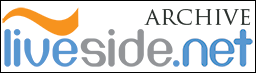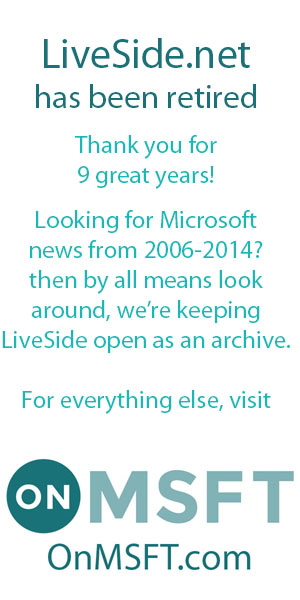You won’t be Lost In Translation with these two:
Windows Live Messenger Translation Bot
A new version of The Windows Live Messenger Translation bot is now available! All you have to do is add [email protected] to your contact list and start chatting. You can have a conversation with the bot or invite a friend in, you can both chat in your own language and the bot will translate. The bot is localized into all the languages you find on www.windowslivetranslator.com, currently:
- English to/from:
- Arabic
- Chinese Simplified
- Chinese Traditional
- Dutch
- French
- German
- Italian
- Japanese
- Korean
- Portuguese
- Russian (RUS->ENU only)
- Spanish
- Chinese Simplified <-> Chinese Traditional
More languages will be added in the coming months. To get a list of commands type “Tbot?” (without the quotes) in the conversation.
For this screenshot I have set the preferred language to English, else I’d just bore you with Dutch commands 😛 As you can also see in the screenshot the commands are numbered yet you use the text behind it.
Translate with Windows Live Accelerator
Also from the Microsoft Research Machine Translation (MSR-MT) Team is the Translate with Windows Live Accelerator. This Accelerator comes standard with IE8, the latest version of IE8, beta 2, can be obtained here. This Accelerator saves you lots of time as you no longer need to copy and paste text into the translator landing page. All you have to do is highlight the text you wish to translate, click the translator (blue and white) button that appears and hover “Translate with Windows Live”. You will see the translation in the preview box and if need be you can change the language.
If you click instead of hover you will be taken to the landing page where the text will be translated.
Notice the URL of the page you were on is already filled in, so if you decide you want to translate the whole page simply highlight the URL and click the Translate URL button.
Other options:
· Without selecting any text, right-click anywhere in the page and click on the menu item. Your web page will be directed to the bilingual viewer, and begin to be translated.
· Select a hyperlink, right click to invoke the menu and click on ‘Translate with Windows Live’. The hyperlinked target page will be directed to the bilingual viewer, and begin to be translated.