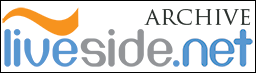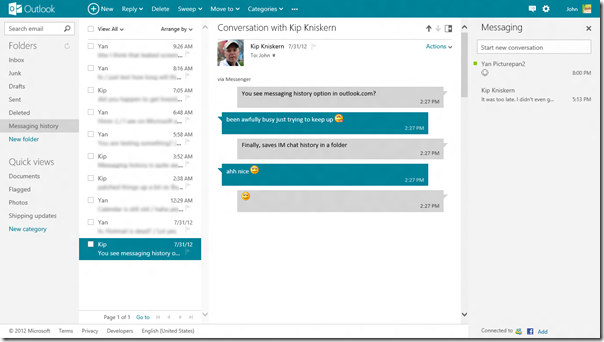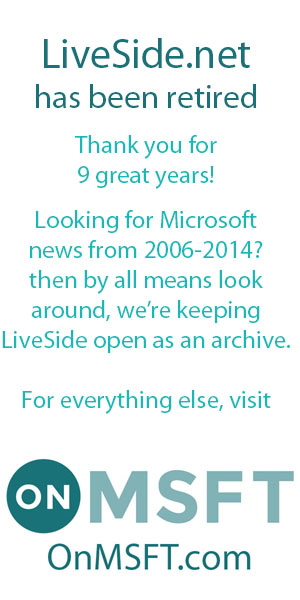When Outlook.com was first launched just a little over a year ago, we introduced you to a new feature that allows you to save your messaging history in the cloud. The feature automatically saved a copy of your instant messaging history on Messenger, Facebook Chat, and most recently Google Talk into a “Messaging history” folder on Outlook.com (assuming you had turned it on).
The Outlook.com team recently sent an email out to users that this feature is set to change this fall. The “Messaging history” folder on Outlook.com will be removed as part of this change, and the email urges users who currently use this feature to backup their Messaging history contents before the change. To do so, simply follow the below instructions:
- In Outlook.com, right-click Folders, and then click Add a new folder.
- Enter a name for the folder and press the Enter key.
- Click Messaging history, and then click the check box at the very top of your message list.
- Click Select everything.
- Right-click any message and then click Move.
- Select the folder you want to move your messages to, and then click Move.
Once the changes had taken effect this fall, instead of storing the instant messaging history in a folder on Outlook.com, they will be accessible in the Messaging pane instead. This will continue to apply for all Skype, Facebook Chat, and Google Talk messages, if you have connected these services to your Microsoft account. Microsoft cites that this change is due to adding Skype chat functionality to Outlook.com, although they have not gone into details why this change is required (given you can already use Skype chat on Outlook.com now).